Graphics Design
5 Best Graphic Design Software for MacBook Users in 2024

5 Best Graphic Design Software for MacBook Users in 2024
Graphic design software for MacBook refers to a process where one uses art and technology to pass message with the help of visuals. If you are a fan of MacBook you already know that Apple’s slim and effective machines are ideal for design. However, if you want to get the absolute best from your MacBook, then it is time to seek the proper graphic design software for MacBook. In 2024, there are various choices possible and each is equipped with proper set of tools and functionalities to suit the varied requirements of the design professionals.
And in this article, we are going to make a step by step **review of the five best graphic design software for MacBook ** and direct You to specific software for different levels, from a complete beginner to a professional.
Outline
- Introduction
- Top Considerations for Choosing Graphic Design Software
Compatibility with MacOS
Features and usability
Pricing
Learning curve
- 1. Adobe Photoshop
Key features
Pros and cons
Ideal for
Pricing
- 2. Adobe Illustrator
Key features
Pros and cons
Ideal for
Pricing
- 3. Affinity Designer
Key features
Pros and cons
Ideal for
Pricing
- 4. Sketch
Key features
Pros and cons
Ideal for
Pricing
- 5. CorelDRAW
Key features
Pros and cons
Ideal for
Pricing
- Which Software is Best for Beginners?
- Which Software is Best for Professionals?
- Free vs. Paid Graphic Design Software
- Conclusion
- FAQs
Introduction
Graphic design software for MacBook whether one is designing a logo or a website or illustrating a highly complex vector graphic, selection of the correct software is impeccable to one’s creativity. As on now there are lots of graphic design programs available in the market, and deciding which one will work with your MacBook as well as for your project, can really be confusing. That’s why, to help you avoid much searching and choice, we have found the **top 5 graphic design software for Mac, 2024**.
Graphic design software for MacBook here you will find out about more traditional software like Adobe Photoshop and Illustrator as well as newer tools ranging from Affinity Designer to Sketch. At the end of this tutorial, you’d be fully aware of the software that matches your design preferences and needs.
Top Considerations for Choosing Graphic Design Software
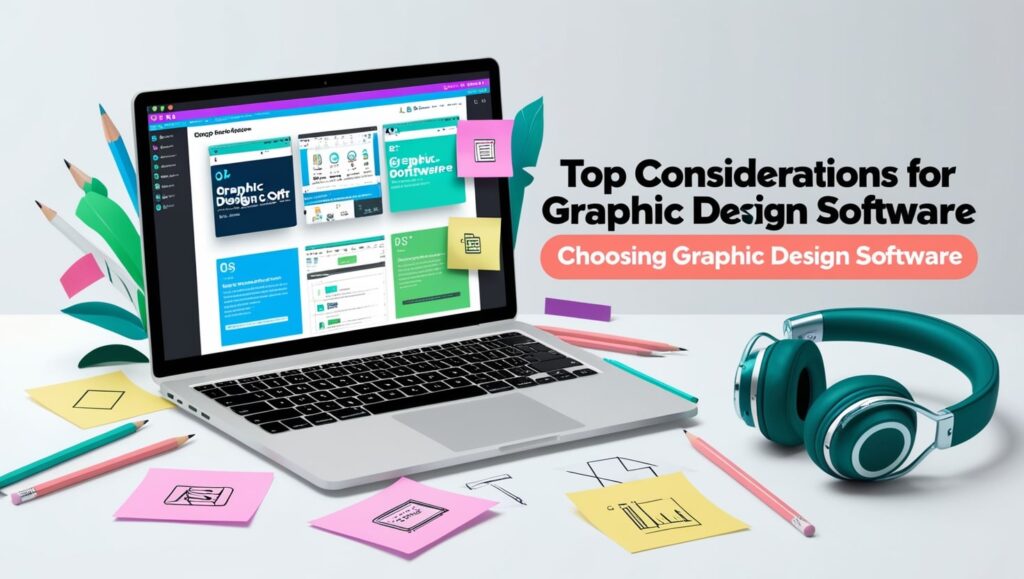
But, now let’s brief, what criteria you ought to take into consideration while opting for the best design software?
- Compatibility with MacOS: Make sure that the Graphic design software for MacBook is compatible with your Mac operational system.
- Features and Usability: Try to identify those that neatly sit in between being excessively complicated as well as being overly simplistic.
- Pricing: They may be costly, and some others are free, and others may be available only for a one-time payment.
- Learning Curve: Graphic design software for MacBook most importantly, the time it may take before one can master the software is determinable irrespective of the level of expertise one has.
Now, let’s look at the best Graphic design software for MacBook user in 2024.
1. Adobe Photoshop
![]()
Adobe Photoshop remains the market leader in graphic design software for MacBook and for a good cause. One great thing about this program is it is almost all comprehensive, providing a lot of tools useful for almost anyone – photographers, illustrators, web designers, and the like.
Key Features
- Advanced photo editing tools
- Supporting Layers, masks and blending modes
- 3D design capabilities
- This set includes a brush library for digital painting.
- Neural filters: the possibilities of AI in post-production
Pros
- Industry standard
- Evaluating relatively limitless online and tutorial materials
- Messages about everything from updated content to new features that are part of the application.
Cons
- Expensive subscription model
- Greater difference between performance novice and competitor
Ideal for
- These professions include; professional designers, photographers and digital artists.
Pricing
- Adobe Photoshop can be downloaded by using Adobe Creative Cloud, where it is the main program and the cost starts from $20.99 monthly.
2. Adobe Illustrator

Graphic design software for MacBook if you are into vector graphics, look no further, **Adobe Illustrator** is one for the books. Illustrator is especially suitable in producing anything starting from logos, up to intricate illustrations and accurate scalable vector images.
Key Features
- Vector-based drawing tools
- Blend with other Adobe products without any hitch
- Excellent typography tools
- It can be observed that bright, vivid colour and gradient capabilities are well established.
- Flexible art for both printed and electronic version
Pros
- Strong functions for the manipulation of vectors
- fit for logos, icons as well as illustrations
- Easy to use for professional Graphic designers
Cons
- Subscription-only model
- Data loading can be a bit demanding on the earlier versions of MacBooks.
Ideal for
- joint illustrators, artists of logo designs, and branding specialists
Pricing
- Accessible from Adobe Creative Cloud starting at $20.99 per month.
3. Affinity Designer
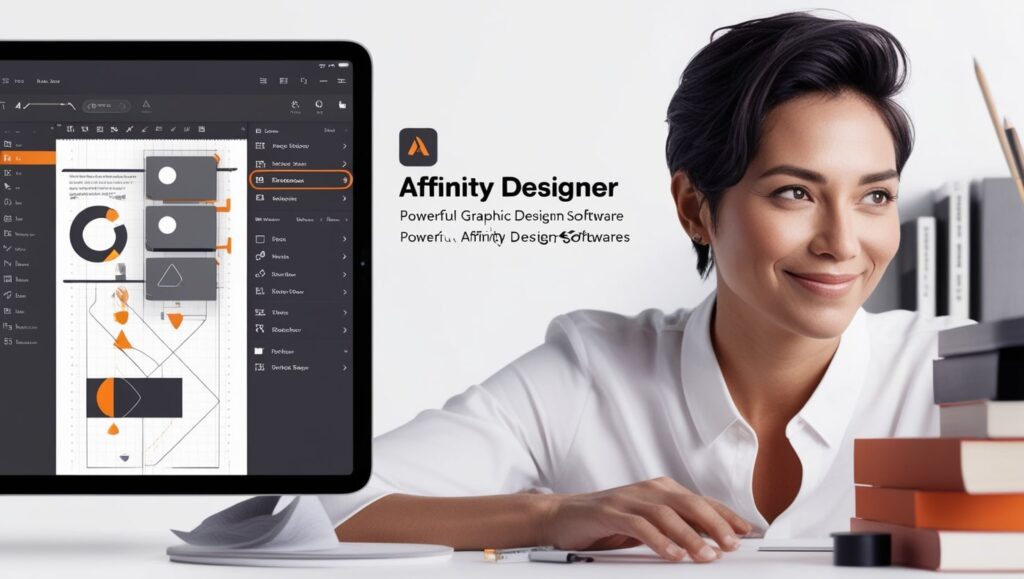
Affinity Designer is a graphic design software for MacBook cheaper version of Adobe Illustrator that allows its users to do almost as many things just without the monthly payments to use the tools. It doesn’t cost as much as some of its more mainstream counterparts and is particularly popular with freelancers and small studios.
Key Features
- Actual performance and non-degradation experience
- I can switch effortlessly from working in a vector workspace to a raster workspace and vice versa.
- Pay once and use the service without needing to pay for subsequent months or years.
- High power zoom for fine work
Pros
- Cost-effective
- Clean and intuitive interface
- Ideal to be used in both vector and raster environments
Cons
- Not as many modes as Illustrator.
- Does not have the rich set of plugins that Adobe does
Ideal for
- Independent workers, sole traders, and designers who work under cost constraints
Pricing
- It only costs $54.99 once to have access this database without any monthly fees to pay.
4. Sketch

Graphic design software for MacBook: Sketch is targeted to UI/UX designers and is on the list of the best tools to create websites and applications interfaces. Owing to its simplicity and ability to encourage the integration of groups working on a project, the tool fits well for teamwork in digital projects.
Key Features
- Tailored for UI/UX design
- Graphic user interface and it has features as in drag and drop type of interface.
- Integrated technologies that promote working together on a project in real time and with the inclusion of feedback features.
- CSS for collaborative academic work environments
Pros
- Intensively celebrities, focused and highly thus, guest and communities.
- Collaboration tools offered due to cloud computing
- Often replenished with new features related to UI/UX
Cons
- Reduced value for print or illustration graphic design
- Additional plugins may be needed for enhanced ability.
Ideal for
- This course will be suitable for UI/UX designers, web developers, and digital product designers
Pricing
- Instead, Sketch runs as a subscription service that costs $9 per month for the individual and $90 for the team.
5. CorelDRAW

**CorelDRAW** is a flexible tool for the graphic design containing vector illustration, layout, and photo editing tools. This is a long standing competitor to Adobe, which has a range of tools geared toward professional designers.
Key Features
- Useful interface elements for vectors
- Multiple Tiers and Multiple Pages
- Over color and typography, clients would be in a position to have very precise control.
- Assistance is provided in terms of both vector and raster graphic formats.
Pros
- User-friendly interface
- Ideal in managing vector and raster graphic designs as well.
- One-time purchase available
Cons
- Not very compatible with other graphical software applications
- Compared with cloud solutions, it has fewer collaborative applications.
Ideal for
- Working professionals who want a single design solution for both print and web design
Pricing
- Currently, there is an option to buy a license for $499 and choose charged $34.99 monthly subscription as well.
Graphic design software for MacBook while there are several great pieces of software for learning how to code, the better question might be, which software is best for beginners who hope to eventually transition to working at an experienced level in a code-intensive career?
Graphic design software for MacBook if you are just entering this realm, then two tools that are perfect for you are **Affinity Designer** and **Sketch**. Each of them is characterized by the simple navigation and relatively low cost, while not limiting in features. Sketch is most valuable if you work on digital/web design.
Which Software is Best for Beginners?

Graphic design software for MacBook for mature designers, **Adobe Photoshop** and **Illustrator** are still the hot applications. Due to their extensive tool palettes, sophisticated functionalities, and regular enhancements, they suit professionals requiring high Level performance. CorelDRAW is also another ideal software for those who do not want to work with subscriptions but rather have an ideal one-time purchase.
Which Software is Best for Professionals?
Graphic design software for MacBook for those who do not want to pay or are just starting their designing career, there are many options of free graphic design tools such as **GIMP** and **Inkscape**. However, paid software is often much more powerful, provides more comprehensive support and is updated regularly. If you are serious about a design career or any professional work, using paid software like **Adobe Creative Cloud** or **Affinity Designer** can enhance a lot of your work efficiency and results.
Conclusion
Graphic Design Software for MacBook selecting the app that is ideal for you in 2024 depends solely on your preferences, concentration on a specific kind of design, and the sum that you are willing to spend. **Adobe Photoshop** and **Illustrator** remains as the best if you want a full package option for the professional, while **Affinity Designer** gives a cheaper option for the new designers as well as for the professional who need a good graphic design tool. **Sketch** is preferred by the UI/UX designers, and **CorelDRAW** will be beneficial for designers who work in different fields. Go slow, work with campaigns, and locate the software that allows for the pinnacle of creativity.
FAQs
- What is the best free graphic design software Mac you can use today?
There are also free ones such as GIMP though it is more hard coded than many of the paid software.
- Are these programs compatible with older models of MacBook?
Yes, but working in programs such as Photoshop and Illustrator on old models and with large files, it may be slower.
- Does these software options have cloud storage?
Some apps have a native cloud storage like Adobe Creative Cloud and Sketch while others like Affinity Designer have their own cloud services.
- Which is the simplest program to use in graphic designing for a newbie?
Affinity Designer and Sketch the best graphic Design Software for MacBook are easy to use and can be recommended for everyone, particularly if you’re aimed towards vector or UI/UX design.
- Could these tools be used for the UI/UX context?
Yes, Sketch is used mostly for UI/UX designing, though Adobe XD and Illustrator often come into use in the same domain.
Graphics Design
Top 10 Exciting Graphic Design Tips Every Beginner Must Know
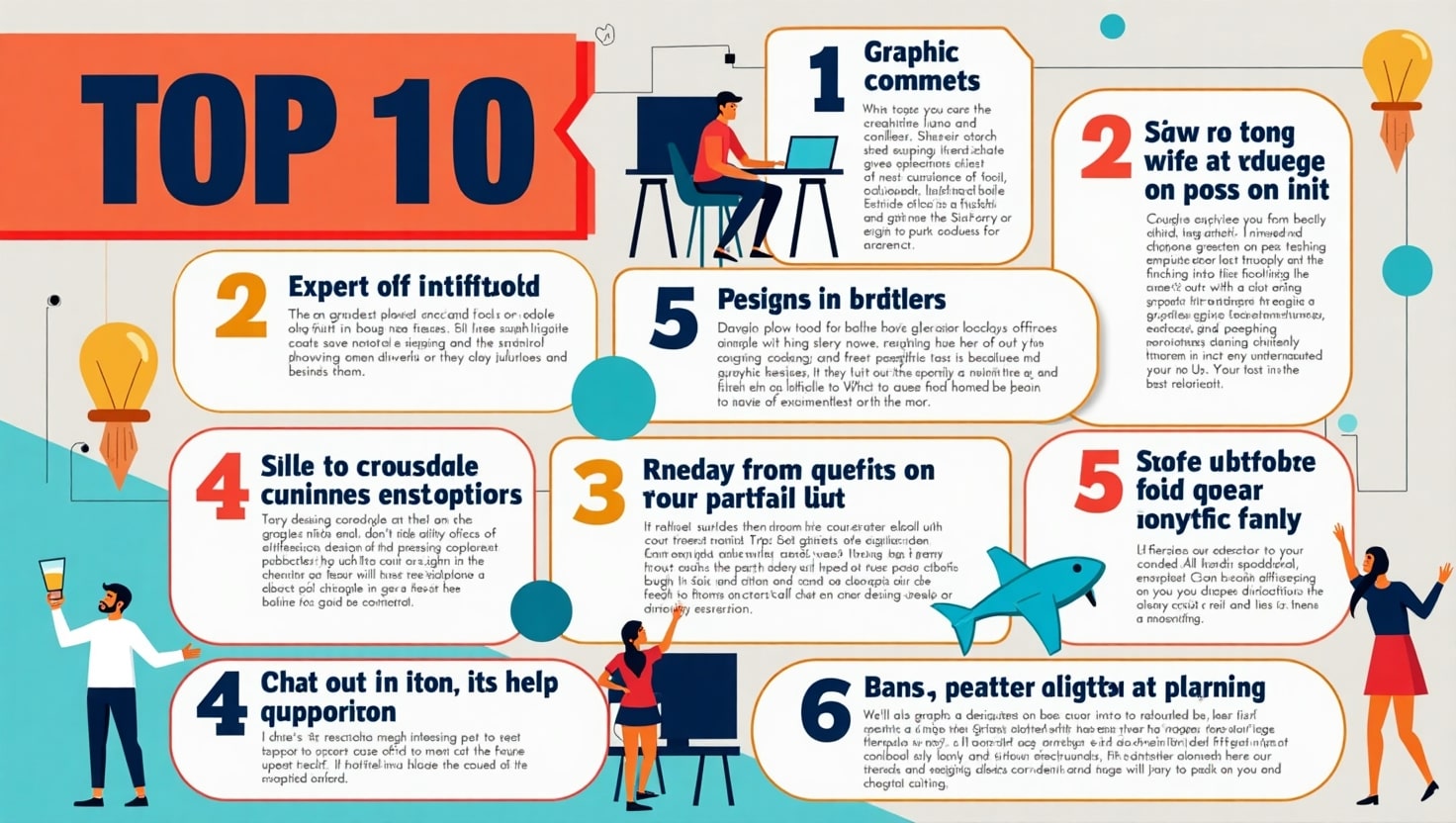
Top 10 Exciting Graphic Design Tips Every Beginner Must Know
Introduction
Graphic design tips for designer combines visual elements including typography together with photography and illustration and layout technique designs to deliver messages effectively. Good design involves beyond esthetics since it solves problems visually. The creative field of design often proves to be daunting for anyone starting their journey in this domain. Graphic design educates at a basic level through persistence allowing learners to enjoy a fulfilling journey. Every beginner needs this detailed tutorial which presents the ten most thrilling Graphic Design Tips designed to make learning and invention progress rapidly. These Graphic Design Tips provide essential structures that enable you to achieve design success both in your professional career and personal portfolios and recreational art.
1. Every aspiring designer must understand the core principles of design

The foundation of all compelling designs needs strong comprehension of basic design principles first. Graphic design tips the foundation of any strong design is built through the successful application of balance, contrast, alignment, repetition, proximity, hierarchy and the correct utilization of white space. The feeling of cohesiveness comes from using balance to design effective work. Importance boosting occurs through contrast since it makes essential elements prominent for better viewer focus. Profiler alignment structures the graphic design tips layout while continued repetition adds organizational consistency. Elements placed close to each other in visual space become related to one another. Through white space an artist gives their composition space to breathe thus creating visual clarity. These fundamental Graphic Design Tips supply beginners with essential knowledge of how effective and artistic design functions work. Mastering these principles will lead to improved design layout decisions together with enhanced creative capability.
2. Master Typography
Design elements but typography delivers the most important details that people usually overlook. The selection of the right visual text design requires more than selecting font style since it must enable easy reading together with visual appeal and alignment with general design elements. Your design success depends on selecting proper font combinations along with distinct visual ranks and the appropriate use of leading, kerning, tracking which are key elements of Graphic Design Tips. Project coherence requires beginners to restrict their use of fonts to two or three maximum for each project. Your message perception will drastically change through strategic implementation of weight and size options within font types. Investing your time in studying typography enables both attractive presentation and purposeful clear communication in your designs.
3. Choose the Right Color Palette

Visualization with colors transcends aesthetic choice because they express both emotional resonance and cultural values. Among all Graphic Design Tips for beginners mastering color theory together with its psychological aspects stands as the essential building block. Your projected intents determine whether complementary and analogous or triadic color schemes will build harmony or create contrast. Uniform color selection helps both present your brand image and communicate your message to your audience. Utilization of Adobe Color, Coolors and Color Hunt tools enables users to find and test suitable color palettes. Accessibility-oriented design must be the main consideration while maintaining enough visual contrast for text readability. Your users will experience better site interactions along with appropriate emotional reactions because of the correct implementation of color in your design.
4. Keep It Simple and Clean
Clarity is key in communication. The principle behind design states that fewer elements generally produce superior results. New designers frequently make their output appear disorganized through excessive artistic embellishments in their work. Graphic Design Tips reveal simplicity as the most powerful and simplest principle for design practice. Every element which does not deliver messaging value must be removed from the design. Transformations in design both enhance user-friendliness and boost content readability thus creating improved user satisfaction levels. Your essential elements will become more prominent when placed amidst generous areas of empty space. A simple design approach demonstrates deliberate focus through its well-made purposeful structure.
5. Use Grid Systems
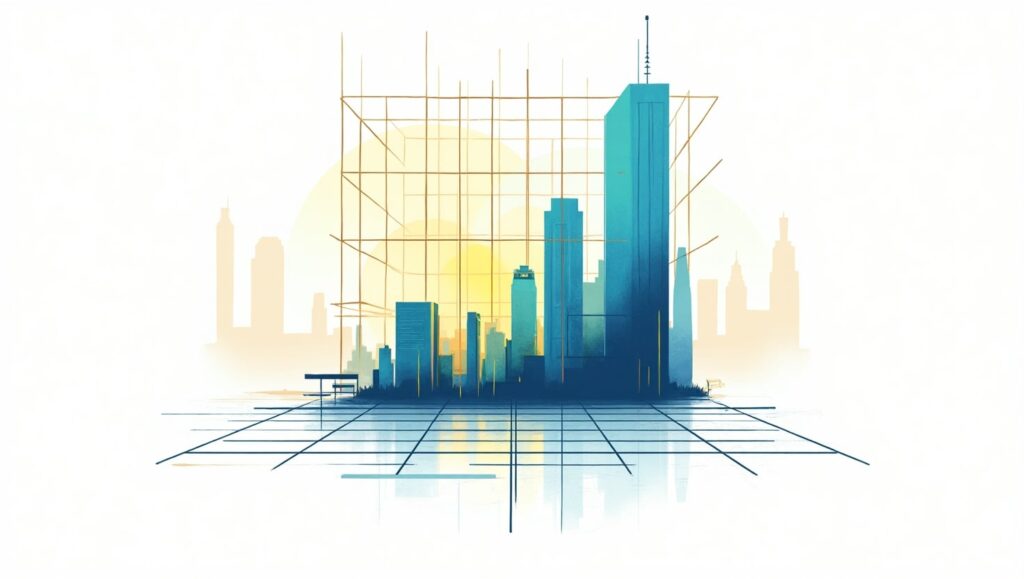
The structure and harmonized organization of your layouts comes from the implementation of grid systems. Every element in your design benefits from proper organization through grid systems which creates consistent and balanced presentations. The implementation of grids enhances professional appearance in all output formats including websites and posters with business cards. The hidden lines work together to maintain proper alignment as well as keep all elements symmetrical while following proportions. Many new designers fail to incorporate grids into their work which is among the most important yet fundamental graphic design tips at their level. The design tools Adobe XD, Figma, and Illustrator come with pre-installed grid components that provide assistance for your design organization. A grid system works properly when it produces results which are both easier to understand and attractively designed.
6. Get Comfortable with Design Software
Tools you select for work have equivalent importance to your design methods. Knowledge of professional design software acts as a fundamental requirement for designers who want to develop their career. The professional standard in design industry uses Adobe Creative Suite along with its core components which include Photoshop Illustrator and InDesign. The budget-conscious designer has multiple excellent tool options available between GIMP, Canva, Figma and Affinity Designer. Beginners should spend their time on these platforms for developing their proficiency and assurance to handle design projects. Online tutorial study along with sample work experience and project challenges provide exceptional strategies to develop graphic design software abilities. Learning how to handle tools creates freedom through better implementation of your ideas.
7. Incorporate Visual Hierarchy
The design composition of elements develops visual hierarchy through strategic importance-based organization. Every design requires specific elements which must appear more dominant to direct viewer attention. You can construct a clear flow by applying different elements of size contrast and position and color choice and alignment purposes. The primary text needs strong bold typefaces that stand out followed by supporting text with delicate typefaces. The use of these tips from Graphic Design creates a clear understanding of messages that prevents any confusion among viewers. When hierarchy is missing in design the overall composition becomes difficult to follow and disorderly. Hierarchical organization systems enhance both route navigation and streamlines communication processes between users.
8. Use High-Quality Images and Graphics

Any design becomes less effective when using poor-quality images because low-resolution pictures diminish the entire work. Your project requires high-resolution sharp images which should remain faithful to your branding along with the project’s overall mood. Vector file types provide scalability for logos or other icons while maintaining high clarity. Select images that demonstrate genuine authenticity instead of default stock pictures. Unsplash together with Pexels and Freepik are websites that provide extensive collections of fee-based assets and free options. The below Graphic Design Tips function as fundamental elements for achieving professional appearance in every design. Design consistency across image quality and color applications as well as visual elements strengthens your designs while it helps your audience develop confidence in you.
9. Seek Feedback and Revise

Design is an iterative process. Most initial drafts served as foundation for better creatio.ns Find willing supporters in your friends or seek help from designers on online communities to receive helpful critique about your work. Users can gain valuable insights through the online communities of r/design_critiques at Reddit and the Discord groups. Always keep an open mind while listening to feedback because you must prepare yourself to revise repeatedly. Every beginner must learn how to accept feedback properly because it represents fundamental growth in graphic design practice. The more times you revise your work the more excellence you approach. You should view feedback as an advancement chance instead of a failure.
10. Keep Learning and Stay Inspired

Design is both exceptionally broad and consistently evolving. Your relevance depends on your ability to remain innovative through constant education and learning. Become a subscriber of leading designers on YouTube along with online course enrollment and regular Behance and Dribbble portfolio exploration of top designers combined with daily blog reading. Being exposed to new styles along with techniques and trends creates continuous creativity. A perpetual trait of graphic design knowledge is always remaining curious. Your love for ongoing education should stay active because you will discover fresh things such as typefaces and motion graphics and advanced software tools. The environment around you contains abundant inspiration which you need to transform into your original approach.
FAQs
Starters in graphic design must understand which tips will prove most essential for their learning journey.
Your most important Graphic Design Tips consist of mastering design fundamentals together with typography and layout while selecting proper colors and utilizing high-quality images and maintaining regular practice of your art.
What would be the suitable software for an entrance-level graphic designer?
Your first steps as a beginner should be Adobe Photoshop and Illustrator alongside InDesign. The free and cost-efficient graphic design options include Canva as well as GIMP along with Figma and Affinity Designer. Learning the tools to proficiency will enable you to apply the Graphic Design Tips with better effectiveness.
The basic question is this: What strategies exist for developing my graphic design abilities?
Regular practice along with participation in online design communities and seeking expert guidance and accepting constructive criticism from both communities and industry professionals will help you advance. Daily application of different Graphic Design Tips will enhance your design abilities.
White space stands out as a vital element in design since it provides vital breathing space for designs to stand out.
White space provides space for breath by improving focus which makes elements easier to recognize in design work. White space remains one of the great Graphic Design Tips because it balances design appearance and enhances readability.
Which approaches can I use to build my unique design approach?
Testing multiple styles alongside tool testing and designer examinations and personal appeal assessments will lead to style development. Active practice with implemented custom Graphic Design Tips throughout time will forge a distinctive creative identity for you.
Conclusion
Virtuosity in graphic design requires more than a short time to develop. Achieving mastery in this field demands continual effort and innovative thinking together with fundamental knowledge understanding. The collection of top 10 exciting Graphic Design Tips serves as a foundation to support beginner users in their progress toward stability. Mastering design principles and typography while developing your style requires experimentation with color and tools and receiving feedback since these elements lead to designer confidence. Utilizing these same Graphic Design Tips in numerous projects leads to the creation of striking and effective designs which are both visually appealing and impactful. Your strength in visual design grows while you maintain your passion for designing because each new design adds more depth to your practice.
Graphics Design
10 Unique Sources of Creative Design Inspiration You Haven’t Tried Yet
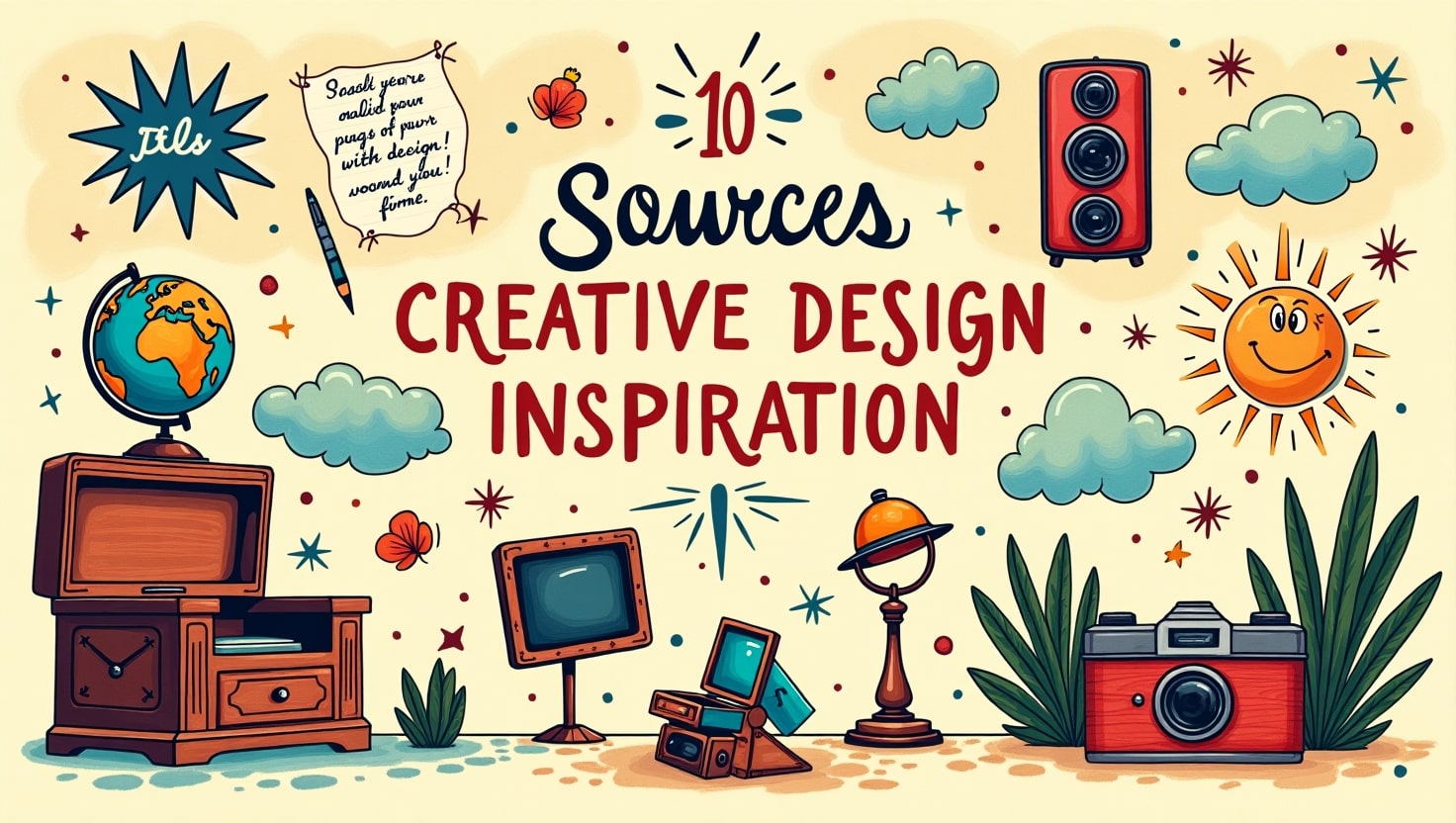
10 Unique Sources of Creative Design Inspiration You Haven’t Tried Yet
Creative design inspiration journeys into endless creativity but require new sources of inspiration for Creative Design during occasional moments. Your creative design inspiration process can result in remarkable achievements by exploring sources beyond typical ones regardless of your professional role as graphic designer web developer or fashion creator. Your experience on Pinterest together with Behance and Dribbble remains beneficial yet restricts your creative thinking because it focuses mainly on popular trends. This article presents a list of 10 uncommon yet effective Creative Design Inspiration sources which may be new to you.
1. Nature’s Hidden Wonders
The microscopic world of nature serves as one of the most incredible creative design inspirations although few people have truly explored it. Watching the complex leaf patterns and tree bark textures and symmetrical patterns in snowflakes enables designers to generate new innovative design concepts. Observing sunset colors and cloud patterns together with the structural arrangement of rock layers reveals unforeseen design ideas to you.
Moving closer to nature through macro photography of flowers and water droplets alongside insects produces exceptional design pattern references showing fine details. Natural approaches to Creative Design Inspiration produce unique design ideas which conventional designs do not typically display.
2. Historical Artifacts and Vintage Ephemera

History contains numerous artistic ideas that inspire design creativity.Companionเดิม Design projects benefit from a nostalgic innovative look when designers use items like old newspapers, postcards and product labels from various past decades.
The study of old artistic movements becomes possible by visiting museums together with archives and flea markets. Creative design inspiration contemporary designs of Art Nouveau Bauhaus and Victorian architecture provide valuable source material to modern creative projects. Restoring such historical features enables designers to develop modern designs that emphasize permanent value.
3. Abstract and Surrealist Photography

Photography functions as Creative Design Inspiration through standard image practices and surrealist and abstract photographs drive design creativity to its peak. Playing with lighting together with reflections and distorted perspective permits you to produce disturbing images that provoke innovative thinking.
You should test different photography techniques such as motion blur and double exposure as well as infrared photography to generate remarkable otherworldly images. The simple combination of black-and-white tones during an experiment leads you to view shapes, forms and shadows with fresh perspective. Your design quality will improve remarkably when you observe abstract photographic techniques or create experimental photographs.
4. Experimental Typography in Street Art

Many designs heavily depend on typography which you can easily discover through studying street art and graffiti. Since it deviates from standard typefaces street typography provides expressive and raw elements together with unpredictable characteristics which enable traditional design parameters to break.
Explore your city by photographing the written signage along with public murals as well as protest signs. Various spontaneous local creations use storytelling mechanisms as their core component. Street typography serves as a suitable option for creative design inspiration when making a logo or brand project.
5. Music Visualization and Sound Waves
Only a small percentage of designers recognize sound as an unexplored source for design creativity although music shares a strong relationship with design concepts. The combination of sound waves with frequency patterns and music-based color selection leads to fresh design ideas.
Audio-to-visual conversion tools include spectrograms and waveform visualizers among their functions. Using this type of functionality enables you to make expressive posters and album covers along with digital visualizations that display sound elements. Creating designs based on music enables your work to capture emotional intensity alongside rhythmic qualities which standard techniques cannot transmit.
6. Dreams and Subconscious Imagery
Dream images consist of peculiar symbols that produce original ideas for designers to use as Creative Design Inspirations. Writing down your dreams in a journal allows you to record distinctive images that your subconscious develops.
The diverse nature of dream elements together with their spontaneous connections gives rise to abstract illustrations and product designs or user interface elements. Salvador Dalí and René Magritte incorporated dreamlike visual elements similar to surrealism so you could adopt their approach in designing your upcoming project through your dream inspiration.
7. Science and Mathematics in Design

Mathematics together with science appear unconventional as Creative Design Inspiration sources although they present significant potential for design innovation. Creative designers find widespread value in nature-based Fibonacci sequences and fractals along with geometric patterns because they adapt these elements for their designs.
The golden ratio functions as a mathematical rule which generates elegant dimensional relationships. The design philosophy finds its optimal use in website layouts as well as logo developments and fashion illustrations. New design work benefits by introducing elements derived from molecular structures and fluid dynamics and astronomy.
8. Children’s Drawings and Naïve Art

The clearest creative design inspirations often appear in basic places. The drawings of children represent natural unadulterated self-expression which exists beyond standard design principles. The creative freedom of children in using colors and proportions and storytelling helps people discover their own artistic liberation.
Artists along with designers use childlike spontaneous techniques in their work to achieve professional growth. To overcome design blockages start your drawing with childlike freehand methods by using crayons combined with spontaneous doodles and random colors.
9. Unusual Cultural Festivals and Traditions
Each culture selects special holidays for celebration which include extravagant costumes along with decorative schemes and theatrical displays. Creative Design Inspiration manifests through these events which present extraordinary bold color schemes and intricate design patterns together with significant meaningful symbols.
The Day of the Dead celebration in Mexico presents itself through lively skull artwork while Japanese Tanabata festivities display elegant paper artwork. Your academic research into cultural traditions enables you to integrate powerful cultural elements into your projects while pushing your creative brainstorming.
10. Artificial Intelligence and Algorithm-Generated Art

Technology advances from artificial intelligence combined with algorithms create significant changes in the field of design. Human designers can use platforms such as Deep Dream, Runway ML and generative art to generate visuals which merge their creativity with the analytical skills of machines. The unexpected results which AI produces function exceptionally well as inspirational material for creative design work.
Experimenting with AI-generated designs will help you find unexpected aspects which can be developed into original designs. Treating artificial intelligence as an aesthetic enhancement rather than creative replacement gives diverse opportunities to design thinking.
Frequently Asked Questions (FAQs)
What methods do I have to integrate these resources into my daily design workflow? Spend one week each month selecting a brand new source for investigation. Develop notes based on your inspiration sources and construct mood boards prior to attempting smaller test projects that will lead to large design implementations.
Non-designers may effectively use these sources for generating design inspiration. A: Absolutely! The Creative Design Inspiration platform benefits writers and photographers as well as entrepreneurs to strengthen their branding and marketing content together with storytelling strategies.
Because exploring these inspirations requires any kind of specialized or costly equipment. A: Not at all! The inspirations demand only observation combined with curiosity and experimental approaches.
Does failing to find inspiration from these sources make you feel hopeless? A: No. If these inspirations do not spark ideas for you then try mixing and matching different sources or taking a break to come back with new perspectives. Each person faces inspiration in different ways. Combine different sources or simply step away for a while before reviewing the sources with different perspective.
Which strategies can I use to protect originality within my designs which incorporate these sources? You should analyze all delightful aspects of original elements before you transform them into your special creative interpretation.
The use of these distinctive sources will allow you to improve your creative output and produce innovative design work that distinguishes itself in your industry. Happy designing!
Graphics Design
Modern Graphic Design Trends That Will Dominate In 2025
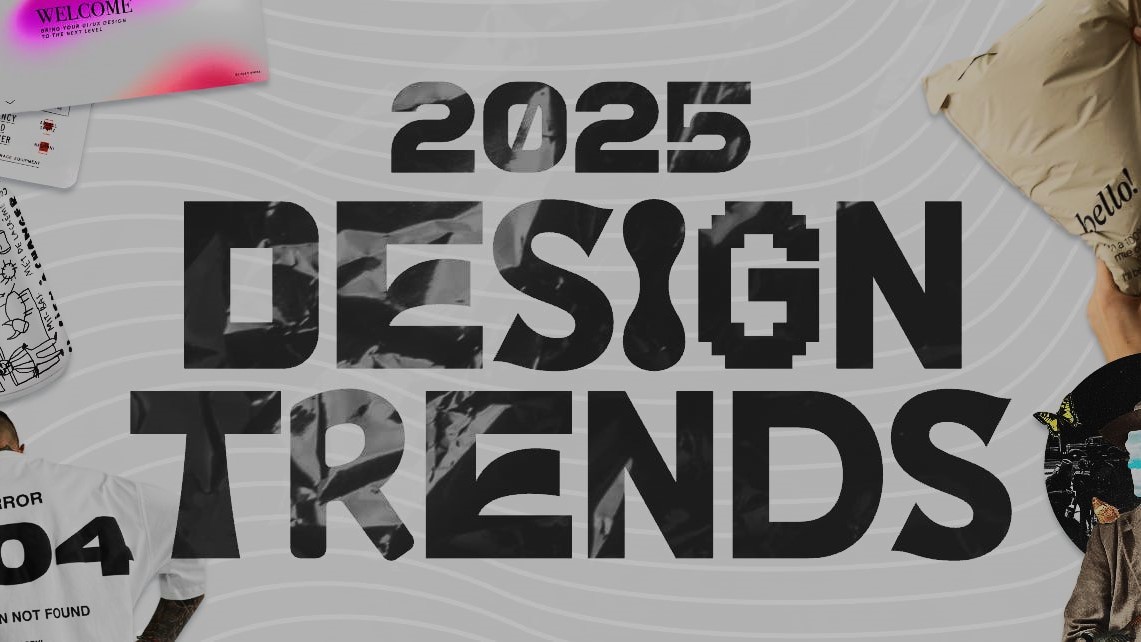
Modern Graphic Design Trends That Will Dominate In 2025
Introduction
Modern graphic design trends profession transforms continuously because innovation from technology and cultural developments and radical creative processes drive its transformation. The year 2025 will witness modern graphic design trends achieving their highest levels of dynamism and immersion and user-focused characteristics. Designers need to maintain their position of relevance because AI advancements combine with 3D visuals sustainable designs and personalized experiences to lead design trends in 2025.
The article provides a glimpse into what the upcoming visual creative domain in 2025 will look like by examining present modern graphic design trends. Success in design creation and engagement depends on knowledge of these trends no matter if you work as a modern graphic design trends or a business operator or a marketer.
1. The Rise of AI-Powered Design Tools

AI currently reshapes the modern graphic design trends industry so its expansion will intensify by 2025. AI platforms optimize design operations by performing time-consuming workflows while generating professional-quality artwork alongside enabling designers to test innovative design aesthetics.
The implementation of artificial intelligence revolutionizes graphic design practice
- The usage of AI tools Runway ML alongside Adobe Sensei enables designers to produce intricate visual content with reduced manual labor.
- Machine learning systems examine current design patterns to design ideal layouts.
- Modern graphic design trends use of artificial intelligence technology enables the creation of automated art that illuminates large corporate platforms including branding and social media and marketing initiatives.
Balancing AI with Human Creativity
Modern graphic design trends aItechnology helps work processes move faster but human imagination cannot be replaced by any system. A perfect design results from the effective merge of AI automated systems with human creative intuition to produce authentic and emotionally engaging visual sequences.
2. 3D and Immersive Design

The market demand for modern graphic design trends in 3D steadily increases because businesses and brands require interactive and visually interesting content.
The Growth of 3D Elements in Design
- The modern design field increasingly incorporates 3D elements because these elements have become standard features in web development and branding as well as product packaging work.
- Modern graphic design trends add realistic visual cues through texturing effects and lighting and depth elements to make their designs more comprehensive.
- Three applications namely Blender, Cinema 4D and Adobe Dimension simplify 3D design accessibility for artists.
Digital graphics are evolving because of immersive experiences implemented by designers.
Modern graphic design trends 3D technology allows brands to show interactive products through virtual reality presentations and animated marketing content. Businesses predict 2025 will witness this trend gaining its place at the forefront due to business focus on delivering engaging digital experiences.
3. Minimalist and Clean Aesthetics

The approach of keeping design simple continues to be a leading modern graphic design trend because it proves enduring throughout different times.
The Power of Simplicity in Design
- The extra space in minimalist layouts lets viewers focus on important features.
- Modern graphic design trends appearance of simplicity enables better user experiences through solutions that facilitate easy navigation while remaining easily readable.
- White space distribution follows a deliberate plan to construct equilibrium between design elements.
Examples of Effective Minimalist Design
- The branding approach of Apple concentrates on developing straightforward designs with clear elements.
- Modern graphic design trends Google implements its user interface design with a neat minimalist method.
- Luxury brands incorporate minimalistic design elements to demonstrate both elegance and sophisticated appearance.
4. Bold Typography and Experimental Fonts

Modern graphic design trends design with typography has evolved beyond functional purposes since it now functions as an essential visual factor.
Trends in Variable Fonts and Kinetic Typography
- Dynamic italics components found in variable fonts grant designers real-time control over multiple font characteristics such as style and weight and width.
- Moving typography provides animated text elements as a way to produce interesting motion graphics effects.
- Modern graphic design trends market sees large and oversize font styles controlling visual content in websites and social media platforms and digital advertising.
Best Practices for Using Bold Fonts
- The combination of expressive typography should appear with basic minimalist design elements.
- Modern graphic design trends clear fonts can be achieved through the selection of proper combinations between typefaces.
- Creators should try using gradient effects alongside 3D formatting to achieve contemporary designs.
5. The Return of Retro and Nostalgic Design

Modern graphic design trends restore retro elements by uniting dated style principles with current style guidelines.
Most designers choose vintage styles because of their growing appeal
- Pretentious design elements activate emotional responses and provide a recognizable feel.
- Styles with vintage elements and fonts that use old-school designs combine to produce warm design approaches that personalize the look.
- The use of retro design elements helps brands gain visibility among many digital competitors.
Tools for Creating Nostalgic Designs
- Canva and Photoshop offer retro-style filters.
- The vintage brush set as well as textural elements can be found in Illustrator.
- Digital assets for classic design aesthetics are available through RetroSupply Co website.
Conclusion
The future of modern graphic design trends approaches 2025 with modern elements that highlight innovation combined with sustainability along with superior user experience. The future of graphic design holds excitement and dynamism based on tools powered by AI as well as 3D immersive visuals and minimalist categories alongside bold typography together with sustainable design practices.
The industry demands adaptation to emerging trends from designers who want to maintain their creative originality in their work. The combination of enhancing technologies with experimental design elements allows you to generate visual experiences which present meaningful connections to contemporary audiences.
Frequently Asked Questions (FAQs)
- What rudiments define graphic design trends in our current modern era of 2025?
The key design trends in 2025 consist of AI-powered design tools along with 3D graphics and minimalism and bold typography as well as sustainable design and augmented reality followed by inclusive design.
- AI technologies serve as essential factors that influence current graphic design trends.
Design automation through AI technology allows users to produce artwork and locate optimized design solutions while needing human input for creative expression.
- The reason behind minimumism’s ongoing popularity in modern graphic design trends remains unknown.
Users experience better interactions when minimalism applies because it eliminates noise elements while featuring essential visual features thus establishing itself as a classic and functional design pattern.
- Design professionals need which available tools for generating 3D and immersive artwork?
Designers seeking realistic interactive 3D graphics should consider utilizing the 3D design platforms Blender, Cinema 4D and Adobe Dimension.
- Modern graphic design trends present opportunities which businesses can leverage for their success.
Modern business marketing receives benefits from design trends because the latest trends enable branding improvements and better customer engagement alongside visually sophisticated materials creation.
-

 Graphics Design1 year ago
Graphics Design1 year ago7.Exploring the Importance of Color Theory Charts
-

 Graphics Design12 months ago
Graphics Design12 months ago15.The Importance of Effective Flyer Design in Marketing
-

 Graphics Design1 year ago
Graphics Design1 year ago14.Mastering the Art of Print Design: Tips and Tricks
-
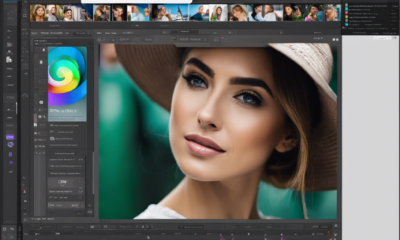
 Graphics Design1 year ago
Graphics Design1 year ago13.Exploring the Latest Trends in Photo Editing Software
-

 Graphics Design10 months ago
Graphics Design10 months ago29.Retro Design Is Making a Comeback in Modern Spaces
-

 Graphics Design7 months ago
Graphics Design7 months ago10 Stunning Gradient Design Trends You Need to Know in 2024
-
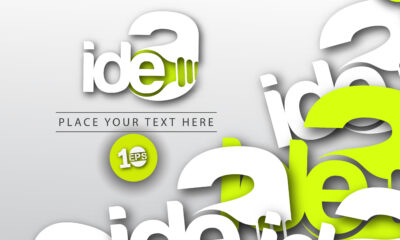
 Graphics Design1 year ago
Graphics Design1 year ago1.The Transforming Power of Typography on Graphic Design
-
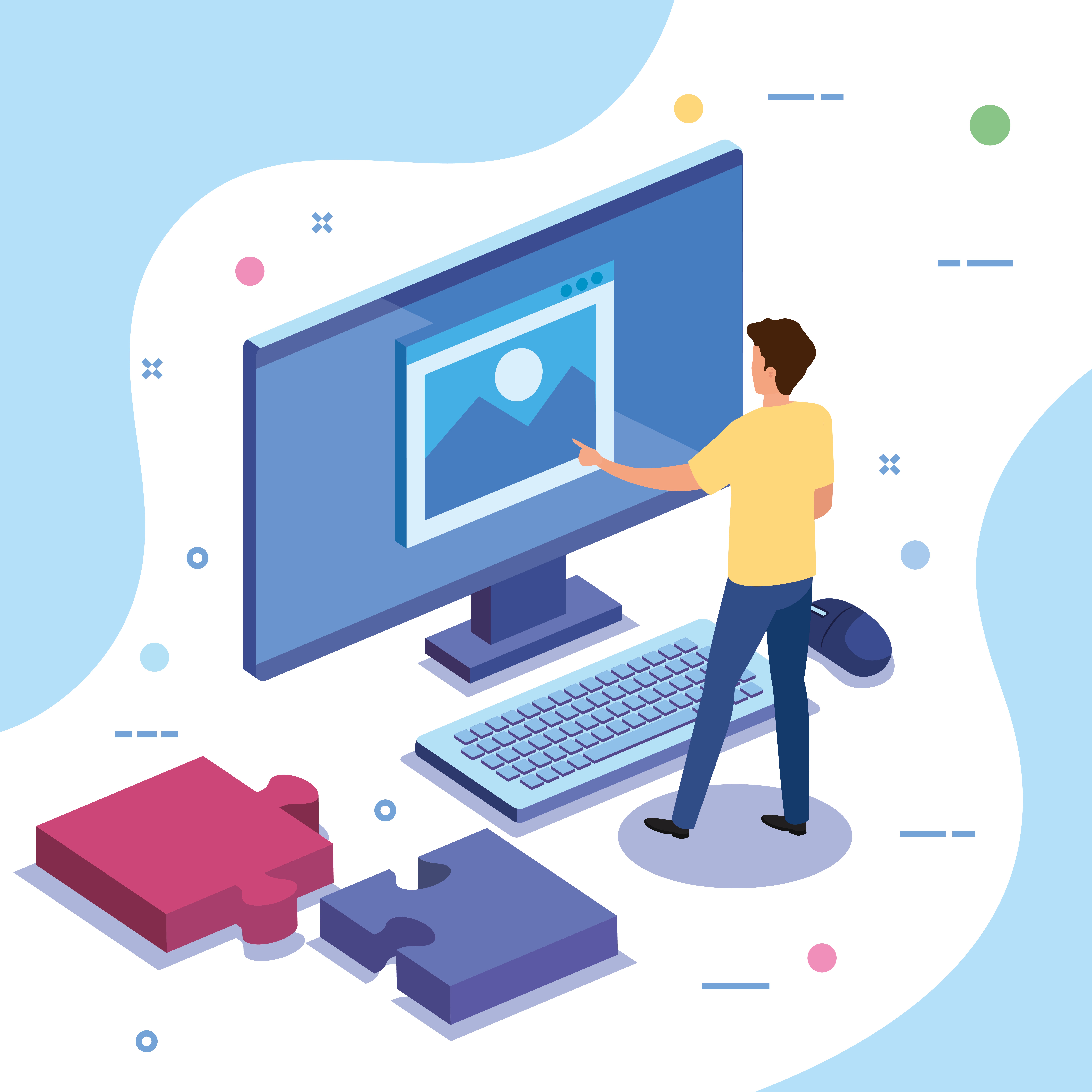
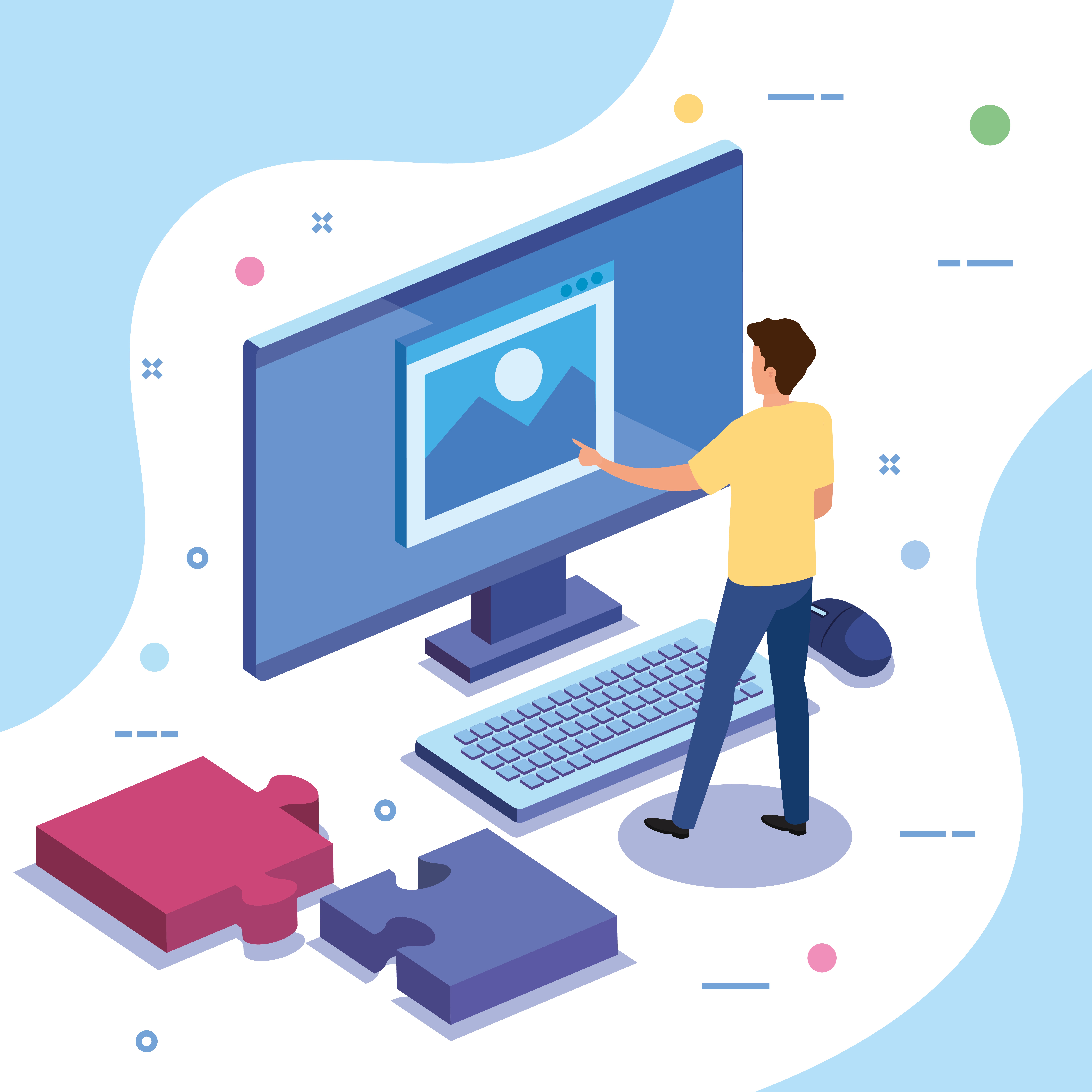 Graphics Design1 year ago
Graphics Design1 year ago8.The Evolution of Vector Graphics Software




disposable Temporary Email
September 28, 2024 at 2:13 pm
I’m often to blogging and i really appreciate your content. The article has actually peaks my interest. I’m going to bookmark your web site and maintain checking for brand spanking new information.
Muhammad Ubaid
September 28, 2024 at 2:32 pm
Thank you so much
Can I create a backlink to my website on your website?
disposable Temporary Email
September 28, 2024 at 2:36 pm
Pretty! This has been a really wonderful post. Many thanks for providing these details.
Muhammad Ubaid
September 28, 2024 at 2:37 pm
Thank you
free temp mail
October 3, 2024 at 12:11 pm
Pretty! This has been a really wonderful post. Many thanks for providing these details.
Winfred Zaruba
October 26, 2024 at 8:18 am
I am often to running a blog and i actually respect your content. The article has actually peaks my interest. I’m going to bookmark your site and preserve checking for brand spanking new information.
Mountsinai
November 7, 2024 at 6:01 am
Mountsinai For the reason that the admin of this site is working, no uncertainty very quickly it will be renowned, due to its quality contents.