Graphics Design
Canva vs Adobe Photoshop – Which One is Better for Designers?

Canva vs Adobe Photoshop – Which One is Better for Designers?
Designers today have wide-ranging tool options to create beautiful visual content because of the digital era. The design tools Canva vs Adobe Photoshop are the leading choices among all available options. All designers including novices and professionals seeking marketing content for their business must answer this pressing question: Canva offers better design solutions than Adobe Photoshop. You will understand better which tool satisfies your design requirements most by studying a comprehensive analysis between these two applications.
The decision between Canva vs Adobe Photoshop exceeds tool selection as it provides an opportunity to select your creative collaboration mode. Your design requirements along with skill level and design goals help determine whether Canva or Adobe Photoshop stands as the more suitable tool for your project. We will analyze all key aspects of Canva and Adobe Photoshop throughout this article through individual assessments of uniqueness and comparative breakdowns of features and usability alongside price structures and performance indicators.
The Origins of Canva vs Adobe Photoshop
The historical development of Canva vs Adobe Photoshop explains their contrasting features in modern times. Adobe Photoshop obtained its professional industry status immediately following its 1990 debut from creators Thomas and John Knoll. This platform functions as a comprehensive tool which provides users access to capabilities that span from picture handling to illustration creation and three-dimensional work and novice video modification.
Canva launched in 2012 as a user-friendly design platform which Melaine Perkins, Cliff Obrecht and Cameron Adams established to provide design access to all types of users. The web-based Canva platform made design accessible to users with no design experience who created professional-quality social media pictures along with marketing presentations without prior training. The comparison between Canva vs Adobe Photoshop needs to start from the basic understanding that these software tools arose to solve separate problems.
Ease of Use: Canva vs Adobe Photoshop

Anticipant differences exist between Canva and Adobe Photoshop because of their respective user-friendliness. The user interface of Canva has become famous because of its straightforward nature which users appreciate. Drag-and-drop operations simplify every task while new users can generate attractive designs in under minutes. The design process becomes simple because Canva provides users a diverse collection of templates and elements and fonts in its design arsenal.
Adobe Photoshop delivers extensive power through its features at the cost of steep learning complexity. To learn Photoshop completely one needs both significant amounts of practice and professional education and plenty of patience. Adobe Photoshop stands out with its high complexity level that delivers spectacular results but poses a remarkable challenge to new users. Ease of use between Canva and Adobe Photoshop determines the outcomes of the comparison particularly for novice users who require quick professional designs without demanding extensive training.
Users will experience different levels of design flexibility when examining Canva versus Adobe Photoshop
The discussion concerning Canva versus Adobe Photoshop includes flexibility as a core consideration. Due to its web application structure Canva enables users to modify pictures while adding text and filters and producing layouts without difficulty. However, Canva does have limitations. The design editing options in Canva remain simple compared to Photoshop and the application falls short of executing complex photo processing or manipulating numerous images or operating in three-dimensional space.
Adobe Photoshop, on the other hand, offers unmatched design flexibility. Photoshop delivers the best solution for users who want to modify pixel details and create realistic composites together with advanced capabilities that include masks and brushes and layers tools. Among Canva and Adobe Photoshop for design purposes total freedom comes exclusively from Adobe Photoshop.
In comparison to Adobe Photoshop Canva provides its services at different pricing levels.
Budget become a main factor in selecting between Canva and Adobe Photoshop. Canva offers a freemium model. Canva users get free access to a vast template collection along with fundamental design capabilities through its basic free version. The Canva Pro offering with brand kits, premium templates and expanded cloud storage functions can be accessed through a reasonable monthly or annual subscription.
The premium software product belongs to Adobe Photoshop. The Creative Cloud subscription model through Adobe costs in excess of what users pay for Canva premium options. Despite its cost, professional designers accept the price because Photoshop provides complete creative control as well as extensive features. The price of your subscription along with your feature requirements will dominate your choice between Canva and Adobe Photoshop.
An Evaluation of Characteristics Between Canva and Adobe Photoshop

The main overlap between Canva and Adobe Photoshop centers on the different features they provide.
Canva Features:
- Drag-and-drop interface
- Pre-designed templates
- Stock images and elements
- Animation tools
- Collaborative design
- Simple photo editing
Adobe Photoshop Features:
- Advanced photo manipulation
- Extensive layer control
- Professional typography tools
- 3D design capabilities
- Animation and video editing
Users maintain complete authority to edit color tones alongside performing complete retouching operations.
Collaboration Tools: Canva vs Adobe Photoshop

Comparing collaboration tools stands as an additional critical factor when choosing between Canva and Adobe Photoshop. Canva shines in collaboration. Real-time collaborative editing is available on Canva through which team members can comment on designs and work together at the same time. The feature proves extremely beneficial to marketing groups along with social media managers who require continuous brand consistency.
Photoshop supports collaborative work to some extent but it did not receive development as a tool designed for joint real-time editing between teams. Adobe requires extra steps through cloud documents to achieve real-time collaboration because their features remain inferior to Canva’s integrated capabilities.
When teamwork stands as your main requirement Adobe Photoshop meets with defeat in the Canva vs Adobe Photoshop contest.
Templates and Resources: Canva vs Adobe Photoshop

The comparison between Canva and Adobe Photoshop often focuses on templates as one of the significant factors. Canva includes an extensive collection of ready-made templates that cover Instagram posts and business cards among other items. People who want quick designs without initial building operations gain substantial benefits through this tool.
In the template department Photoshop shows a unique approach when compared to Canva. Advanced users tend to use intricate templates in their work. A design newcomer will most likely choose Canva as their tool in this Canva vs Adobe Photoshop battle due to its simple approach.
Offline Accessibility: Canva vs Adobe Photoshop

When it comes to accessing content offline these two applications follow different protocols within the Canva vs Adobe Photoshop comparison. The main operating basis for Canva exists as a cloud-based system. The complete features of the program demand an active internet connection when using its desktop application.
As a primarily desktop-focused program Photoshop operates without requiring any internet connection. Operating without internet makes editing your projects possible since these applications do not require a connection to work. This feature benefits users in remote locations. The offline usability advantage belongs to Photoshop as it stands against Canva in this comparison.
Collaboration Tools: Canva vs Adobe Photoshop
Comparing collaboration tools stands as an additional critical factor when choosing between Canva and Adobe Photoshop. Canva shines in collaboration. Real-time collaborative editing is available on Canva through which team members can comment on designs and work together at the same time. The feature proves extremely beneficial to marketing groups along with social media managers who require continuous brand consistency.
Photoshop supports collaborative work to some extent but it did not receive development as a tool designed for joint real-time editing between teams. Adobe requires extra steps through cloud documents to achieve real-time collaboration because their features remain inferior to Canva’s integrated capabilities.
When teamwork stands as your main requirement Adobe Photoshop meets with defeat in the Canva vs Adobe Photoshop contest.
FAQs About Canva vs Adobe Photoshop
- Intending to start with digital design would Canva or Adobe Photoshop provide the most suitable option?
When it comes to designing for novices the decision must be Canva because it stands above Adobe Photoshop. Everything about Canva is designed for accessibility through a simple interface combined with templates and easy-to-use drag-and-drop features.
- Regarding free use between Canva and Adobe Photoshop is Canva completely cost-free.
Canva provides users with a free version of the tool but Adobe Photoshop demands subscription-based access. Many users choose Canva over Adobe Photoshop because of its free version along with other deciding factors.
- Can Canva replace Photoshop?
The design requirements that fall within the basic or moderate category can be fulfilled through Canva instead of Photoshop. When dealing with professional detailed design requirements users still need to depend on Adobe Photoshop. The outcome of the Canva vs Adobe Photoshop analysis depends completely on your particular design requirements.
- The decision remains between Canva or Adobe Photoshop regarding their suitability as professional graphic design tools.
Complex professional projects require the use of Photoshop over Canva as the more suitable design tool. Adobe Photoshop offers exceeds Canva in terms of capability when creating advanced design products according to the Canva vs Adobe Photoshop comparison frame.
- The commercial utilization of Canva designs remains possible for users.
Change the third person verbalization to first person when possible. Users with Pro accounts can use Canva designs commercially. Always refer to licensing terms as you evaluate commercial purposes between Canva and Adobe Photoshop.
Conclusion: Canva vs Adobe Photoshop – Which One Wins?
The selection between Canva vs Adobe Photoshop depends solely on individual purposes. Social media users and marketers and personal creators should pick Canva because it enables them to create fast attractive designs for their projects. It’s quick, easy, and affordable. The professional designer seeking absolute control and maximum power should select Adobe Photoshop.
Different creative needs require different tools since one tool does not necessarily replace the other. Therefore the best decision might include using both tools simultaneously. Designers frequently choose to take advantage of both Canva and Photoshop services to achieve fast Canva workflow combined with Photoshop’s refined outcomes.
When evaluating the match between Canva and Adobe Photoshop you should select the tool that aligns with your artful tastes and project specifications combined with financial resources.
Graphics Design
Top 10 Best Graphic Design Tools for Beginners in 2025 (Free & Paid)

Top 10 Best Graphic Design Tools for Beginners in 2025 (Free & Paid)
Introduction: Why Beginners Need the Right Tools
Best graphic design tools for beginners can be exciting but also overwhelming. With so many tools available, it’s easy to get lost in the options. As a beginner, you need graphic design tools that are easy to learn, affordable, and feature-rich enough to help you grow. Whether you’re designing logos, social media posts, or website graphics, the right software can make all the difference.
In this article, we’ve handpicked the top 10 best graphic design tools for beginners in 2025, including both free and paid options. Whether you’re looking to go pro or just explore your creativity, there’s a tool here for you.
1. Canva – Best for Simplicity
Type: Free & Paid
Platform: Web, iOS, Android
Canva is best graphic design tools for beginners who want to dive into design without the steep learning curve. With drag-and-drop features, pre-made templates, and an intuitive interface, Canva allows anyone to create professional-looking graphics in minutes.
Key Features:
- Thousands of free templates
- Easy-to-use interface
- Perfect for social media posts, presentations, and posters
- Team collaboration options
Why it’s great for beginners: You don’t need design experience to use Canva. It’s as simple as choosing a template and customizing it.
2. Adobe Illustrator – Industry Standard
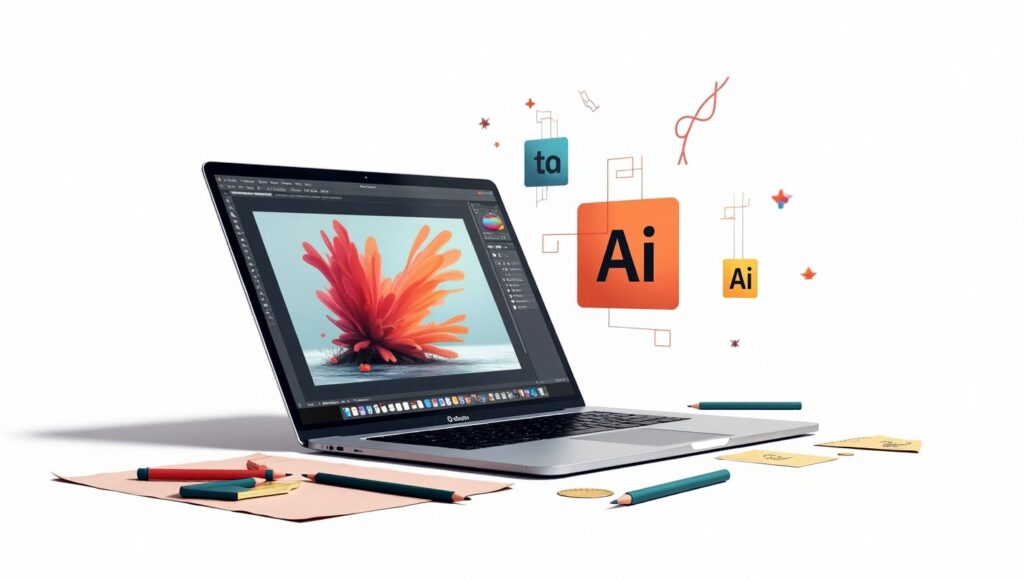
Type: Paid (Free trial available)
Platform: Windows, macOS
If you’re serious about pursuing best graphic design tools for beginners professionally, Adobe Illustrator is the go-to tool. It’s used by top designers around the world for creating logos, icons, typography, and complex illustrations.
Key Features:
- Precision vector design
- Integration with other Adobe apps
- Extensive typography tools
- Custom brushes and effects
Why it’s great for beginners: Though it has a steeper learning curve, beginners can start with tutorials and gradually master this powerful tool.
3. Figma – Collaborative Design

Type: Free & Paid
Platform: Web-based (with desktop apps)
Figma is a browser-based UI and best graphic design tools for beginners that’s widely used for interface design and collaboration. It’s especially ideal if you’re working in a team or planning to get into UX/UI design.
Key Features:
- Real-time collaboration
- Cloud-based autosave
- Works on any platform
- Design + prototyping in one tool
Why it’s great for beginners: It’s free to get started and encourages team-based design, which is perfect for learning in a group setting or classroom.
4. Gravit Designer – Browser-Based Versatility
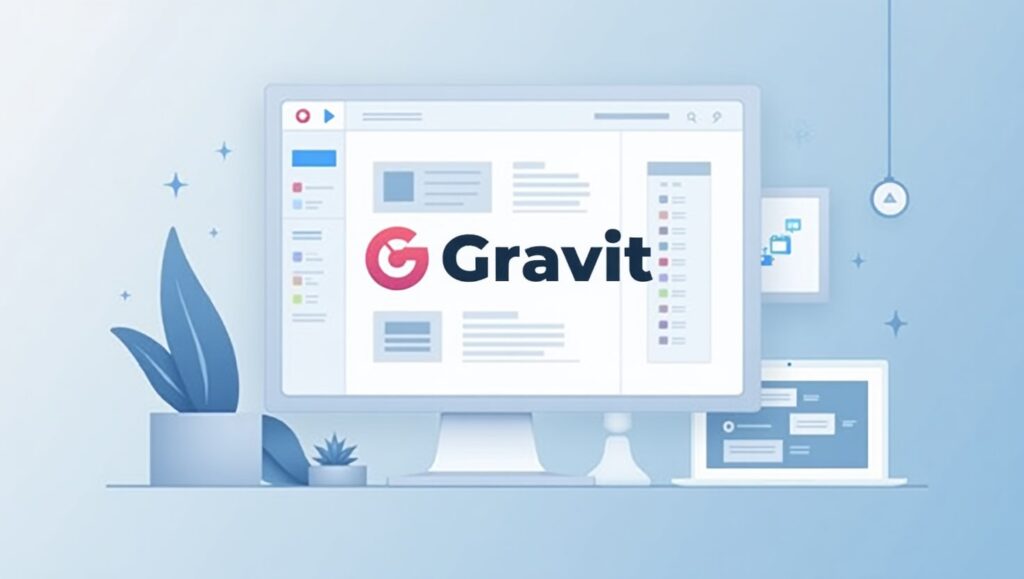
Type: Free & Paid (Gravit Designer Pro)
Platform: Web, Windows, macOS, Linux, Chrome OS
Gravit Designer offers a clean interface with essential tools for vector design. It’s ideal for creating UI designs, presentations, and illustrations, all from your browser.
Key Features:
- Works online and offline
- Modern user interface
- Cloud syncing
- Easy export options
Why it’s great for beginners: The learning curve is gentle, and it doesn’t require a powerful computer to run.
5. Vector – Free Vector Tool
Type: Free
Platform: Web, Windows, macOS, Linux
Vector is a completely free vector graphic design tool with a simple interface. It’s great for basic logos, icons, and infographics.
Key Features:
- Real-time sharing
- Simple and clean interface
- Free tutorials available
- Lightweight and fast
Why it’s great for beginners: Best graphic design tools for beginners without getting overwhelmed by advanced features.
6. Inkscape – Open Source Alternative

Type: Free (Open source)
Platform: Windows, macOS, Linux
Inkscape is a powerful free vector graphics editor that’s often compared to Adobe Illustrator. As an open-source tool, it has a strong community and regular updates.
Key Features:
- Advanced drawing tools
- Layer support
- File compatibility (SVG, AI, PDF)
- Custom extensions and add-ons
Why it’s great for beginners: Great for those who want full control over their design tools without paying for software.
7. Affinity Designer – Professional Quality at One-Time Cost
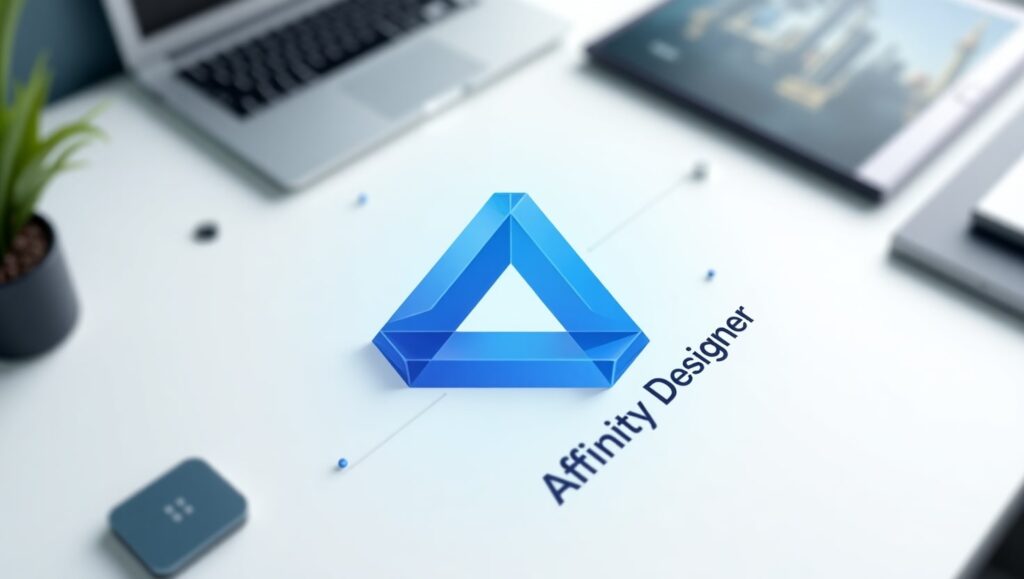
Type: Paid (One-time purchase)
Platform: Windows, macOS, iPad
Affinity Designer is a cost-effective alternative to Adobe Illustrator, offering professional features at a one-time price.
Key Features:
- Smooth vector and raster integration
- Responsive and lightweight
- Grid, snapping, and alignment tools
- Cross-platform performance
Why it’s great for beginners: Once purchased, you get lifetime updates. It’s a great investment without a subscription.
8. Pixlr – Easy Photo Editing
Type: Free & Paid
Platform: Web, iOS, Android
Pixlr is a lightweight photo editing tool that runs right in your browser. It’s perfect for beginners who want to edit images quickly for social media or blogs.
Key Features:
- AI-powered one-click edits
- Web-based—no downloads required
- Supports layers and effects
- Simple interface
Why it’s great for beginners: You can start editing without creating an account. Very beginner-friendly.
9. Krita – Digital Painting & Illustration

Type: Free (Open source)
Platform: Windows, macOS, Linux
Krita is best suited for digital illustration and painting, but it also offers graphic design tools for layout and composition.
Key Features:
- Brush customization
- Layer management
- Animation support
- Tablet-friendly interface
Why it’s great for beginners: Excellent for beginners interested in drawing and concept art.
10. Desygner – Mobile-Friendly Graphic Design
Type: Free & Paid
Platform: Web, iOS, Android
Desygner is a drag-and-drop graphic tool aimed at social media creators, bloggers, and marketers. It’s one of the easiest tools to use on a smartphone.
Key Features:
- Pre-made social media templates
- Mobile-first design
- Royalty-free image library
- Branding kit support
Why it’s great for beginners: If you’re creating graphics on the go, this is a must-have.
Tips on Choosing the Right Tool
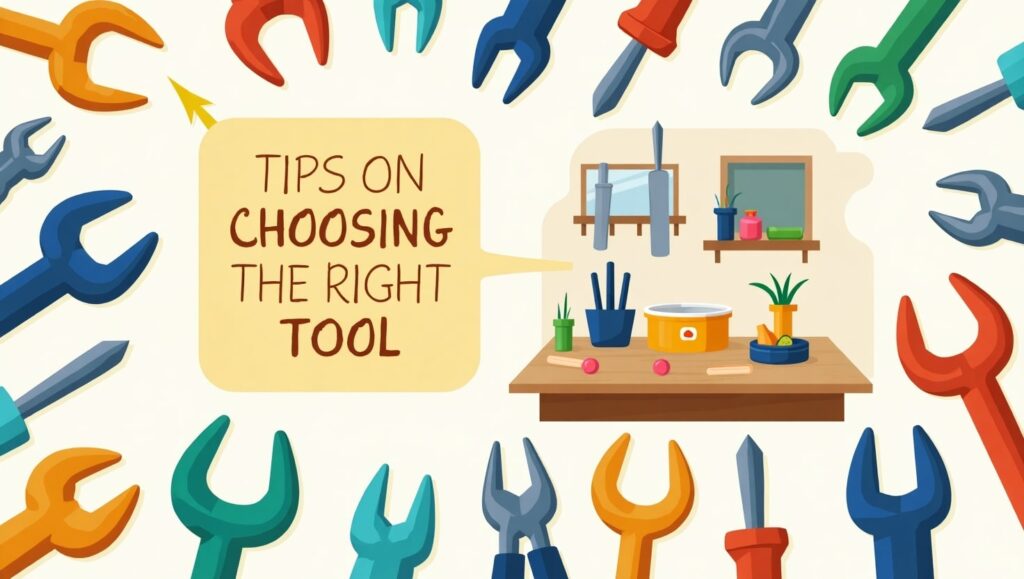
Choosing the best graphic design tools for beginners tool depends on your goals and workflow. Here are a few tips to guide your decision:
- Start Free: Explore tools like Canva, Vectr, and Inkscape to learn the basics without investment.
- Consider Your Goals: If you want to go professional, tools like Adobe Illustrator or Affinity Designer are worth learning.
- Try Before You Buy: Use free trials to test paid tools before committing.
- Use Community Resources: Many tools have active communities, free tutorials, and forums to help you learn faster.
- Match Tool to Task: Photo editing? Use Pixlr. UI design? Try Figma. Logo creation? Go with Illustrator or Vectr.
FAQ
What is the best free graphic design tool?
Canva is the best graphic design tools for beginners widely considered the best graphic design tools for beginners due to its ease of use, professional templates, and accessibility on all devices. For vector design, Inkscape is a top free choice.
Are paid tools worth it for beginners?
Yes, Best graphic design tools for beginners if you’re committed to building a career or serious hobby in graphic design. Tools like Adobe Illustrator and Affinity Designer offer features you’ll eventually need as your skills grow. However, you should explore free tools first to see what suits your style.
Conclusion: Start Simple, Grow Gradually
Every graphic designer starts somewhere. The key is to start simple—best graphic design tools for beginners, explore its features, and grow your skills at your own pace. Whether you begin with Canva, dive into Figma, or experiment with Inkscape, the most important thing is to keep creating.
Once you’re comfortable, consider investing in professional tools that open up even more creative possibilities. With the right tools and consistent practice, you’ll be creating stunning graphics in no time.
Graphics Design
Top 7 Essential Ways to Make T-Shirt Painting Design

Top 7 Essential Ways to Make T-Shirt Painting Design
T-Shirt Painting Design can be a great tool of creativity or creation of a fashion identity or even a business. T-Shirt Painting can be a gateway to unending crafts no matter whether this would be your first or fourth attempt in painting. In this article, we are going to guide you on the 7 best methods on how to make t-shirt painting design stand out, how to do it, what to use, what style, and some tips on how to make custom t-shirt painting better without fail.
What is T-shirt Painting Design?
T-Shirt Painting Design is a decoration process of painting or ink on a piece of cloth, generally t-shirt, to come up with a unique picture. It is a form of clothing art in which an artist, fashion admirer or hobbyist can express themselves creatively in something that they can use daily. T-shirt painting design can express mood, culture, personality and even be used to champion a cause; miniature paintings to splashes of abstract colors.
DIY trend, sustainability and fashion individuality have rocketed the popularity of the t-shirt painting within the past years. Well, now we are to see the seven most useful techniques that can help you to master this exciting art.
1. Select The Appropriate T Shirt Base and Fabric
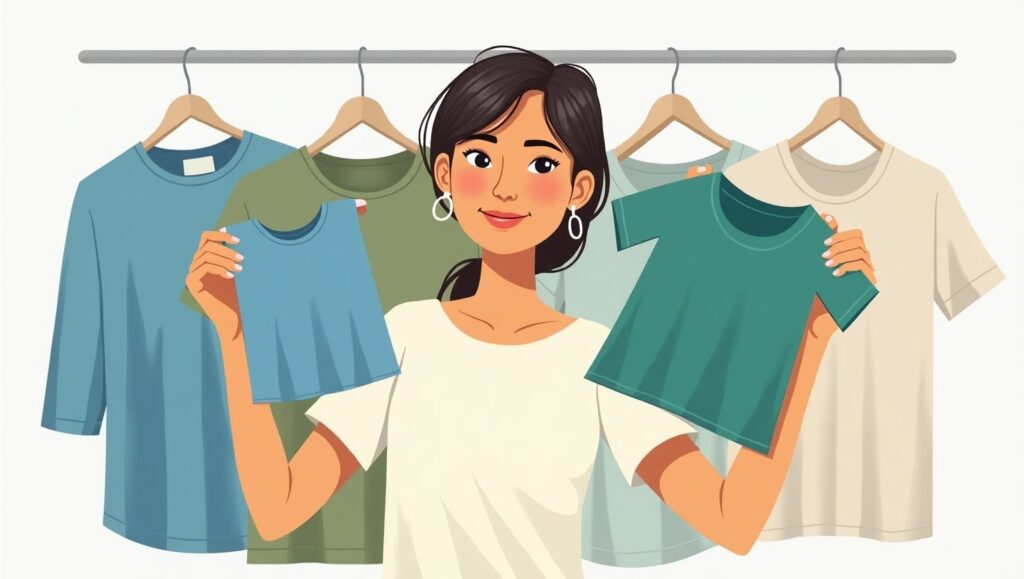
A t-Shirt Painting Design is the basis of every magnificent t-Shirt Painting. The choice of the material influences the quality of the adhesion of the paint, the hues of the palette and the durability of the design once washed.
The ideal fabrics of T-Shirt painting design:
- 100 percent Cotton: Trapping moisture is high on the scale and paint adhesion can also be achieved as well.
- Cotton-Poly Blend: Less absorbent and more long lasting.
- Bamboo or Organic cotton: an environmental-friendly and sustainable t-shirt painting design material.
Ensure that the t-shirt has already undergone a process of washing in order to draw away any factory treatment or shrinking. Get the finest painting experience on a smooth, non wrinkly surface.
2. Gather the Right Supplies
Without proper tools, even the most creative ideas for a t-shirt painting design can fail. Here’s a checklist of essential supplies:
Basic Materials:
- Fabric Paint (Acrylic-based or Water-based)
- Fabric Medium (optional, helps paint bond better)
- Paintbrushes of varying sizes
- Sponges or Rollers
- Palette or Mixing Tray
- Fabric Markers
- Pencil/Chalk (for sketching)
- Cardboard Insert (to avoid bleed-through)
These materials ensure your t-shirt painting design stays sharp, professional, and vibrant.
3. Sketch and Plan Your Design

Before you dip a brush into paint, sketch your t-shirt painting design on paper or use a digital mockup tool. Planning is critical, especially for intricate designs.
Tips for Sketching:
- Start with light outlines.
- Consider color placement and negative space.
- Use stencils if you’re aiming for precision.
Planning your t-shirt painting design reduces mistakes and speeds up the painting process. You can even use transfer paper to trace your design onto the fabric if you’re not confident in freehand sketching.
4. Learn Different Painting Techniques
There are multiple ways to apply paint to a t-Shirt Painting Design. Understanding the right technique for your t-shirt painting design will make your artwork more dynamic.
Popular Painting Techniques:
- Freehand Brush Painting:
- Great for artistic expression and detailed artwork.
- Stencil Painting:
- Perfect for logos, patterns, or text. Ensures consistency.
- Sponge Painting:
- Adds texture and gradient effects to your t-shirt painting design.
- Splatter Technique:
- Offers a trendy, modern vibe. Use with contrasting colors.
- Block Printing:
- Involves carving a design into a stamp and repeating the pattern.
Each technique contributes something unique to the final look of your t-shirt painting design. Don’t hesitate to mix methods for a layered effect.
5. Learn to Use colors

The color theory is very relevant in the area of painting t-shirts. Navigating a basic design with the compulsory color palette can turn a design to a work of art.
Know How to Select Colour:
- Take bold contrast by using complementary colors.
- Similar tints to bring out harmonious vibes.
- Apply white or black to make outlines/highlights.
Bear in mind that not all colors can be similar on textile and paper. Always test a small patch in case you want complete painting of t-shirt.
6. Use Fixing and Heat Fixing Methods
When you have painted your masterpiece that is the time to put the colors on so that they can be washed and worn.
T-Shirt Painting Design: Fixing Methods:
- Ironing: Apply a cloth or parchment paper on the painted area and press using medium heat setting on the iron within 3 to 5 minutes.
- Air-Drying: Leave your t-shirt painting design to dry up at least 24-48 hours.
- Heat Press: professional way of commercial-grade finish.
The paint is then sealed under the heat setting so it does not crack or fade, thus sealing into the fibers of your t-shirt painting design.
7. Care of Your Painted T Shirts
When the t-shirt painting is properly taken care of, then you get a long lasting life of the design and it remains vibrant.
Cleaning & Storing Information:
- Inside out wash in cold water.
- Never use bleach or strong detergents.
- Line dry or tumble low or machine dry.
- Iron inside-out, as required.
Once you have made something really well, you can be sure that your t-shirt painting design will keep shining all through the years.
Some Creative Ideas to Design T-Shirt Painting
Are you short of ideas? The popular t-shirt painting design themes are the following:
Minimalist Quotes
- Nature-based Patterns
- Graffiti and Street Style Painting
- The pop culture and Anime
- Geometric designs
- Motifs Tribal and Ethnic Motifs
- Personalized Name/Initials
The ideas can assist you to stimulate creativity and reach out to the target audience or customers.
The reason T-Shirt Painting Design is ideal with small businesses
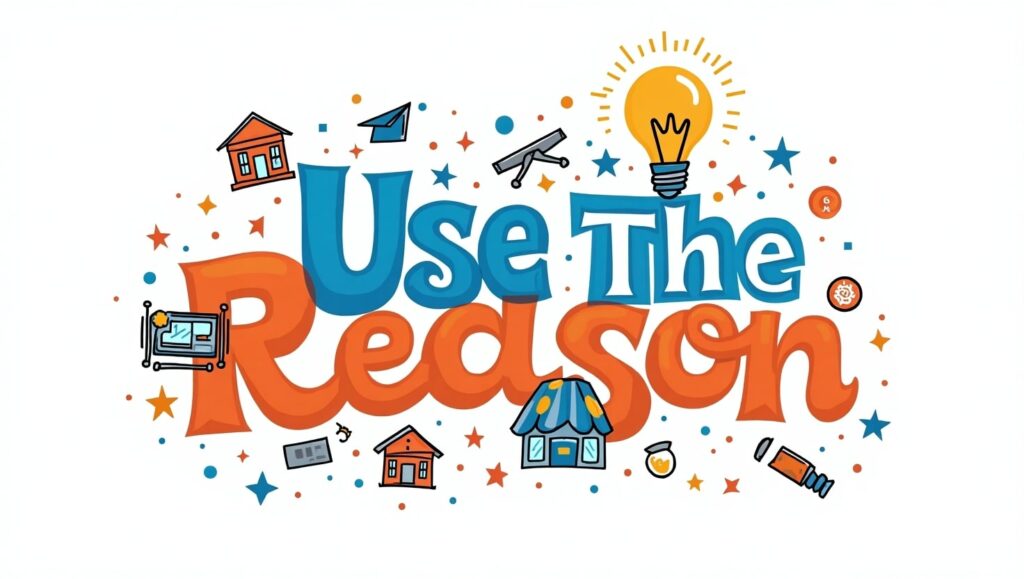
T-shirt painting design is also beautiful since the cost is cheap with high profit margin. These designers, painters, and designers are turning the ability to make money by selling personalized tees either online or in local fairs.
The advantages of T-Shirt painting Design as Business:
- No huge stock-out is needed.
- It is possible to tailor every design to the targeted niches.
- Handmade and green-friendly.
You may even provide customized t-shirt painting design services to such platforms as Etsy, Instagram, or your WordPress online store.
Questions and answers on T-shirt painting design
Q1. What should I use as a medium to paint t-shirt painting design, can I use normal acrylic paint?
Sure but in some fabric medium so that it does not crack and leave a soft finish.
Q2. How do I avoid loosing the paint in the washing?
After getting your paint design on your t-shirt completely dry, always take it and heat set it using an iron or heat press.
Q3. Which is the best color of t-shirt to be used?
T-shirts that are white and light in color are ideal for colored effects, but another to get dramatic effects is to use black t-shirts and use opaque or metallic paints.
Q4. What is the lifespan of painted t-shirt?
Well improvised t-shirt painting design will take a long time even after a lot of washings before it will begin to fade away.
Q5. Are children allowed to do t-shirt painting designs?
Absolutely! Just use paint that is washable and non toxic and monitor them as they set the heat.
Conclusion
The t-shirt painting design can be mastered by all types of artists, hobbyists, and business people. Selecting the appropriate fabric, preparing the design, printing it on, and employing the final heat fix, there are tips and methods to every process, which makes the result a beautiful and lasting t-shirt painting design. These 7 methods will determine what colorful and professional results you would achieve when creating a one-off work of your own or planning to launch a fashion brand.
The more you practice regularly and creatively, the more you will master t-shirt painting designs, and welcoming the world of art and even money.
Graphics Design
Essential Graphic Design Skill List for Freelancers

Essential Graphic Design Skill List for Freelancers
Graphic design skill list nowadays, it does not suffice to be a talented freelance designer in the way of the fast-moving creative economy. It demands balanced skill set of graphic designs that entails technical and soft skills. As a beginner or someone seeking to advance their career, being great in the basic graphic design skill list can also pave the way to greater clients, more money, and ultimate success in the relationship.
We will discuss all the skills you have to cover in your graphic design skill set, starting with basic tools and culminating in the skills required by a professional graphic designer. We will also discuss why these skills are important and how to master them as well as how to utilize them to get the right clients and projects depending on your expectations.
1. Graphic Design Skill List Introduction The Graphic Design Skill List is an important attribute of a Graphic Designer.
The graphic design skill list abilities that you have is your toolkit as a freelancer. It comprises all the knowledge about software along with thoughtful planning, interaction and communication with clients, and developing the identity of a brand. The fact that having a structured graphic design skill list list will not only enable you to analyze your capabilities as well as shortcomings, but also offer you easy time to sell your services.
The majority of businesses are heading towards freelance professionals to serve them with creative problems such that a present and relevant list of graphic design skill list will make sure that you stay ahead of others in this highly competitive industry.
2. The issue of acquiring a skill set among freelancers.

In contrast to agency designers, freelancers do not get the luxury of riding on a team. You are the designer, the project owner, the marketer and the communicator. Thus, it is vital to develop a rich and robust skill set of a graphic designer to your independence and development.
Having a comprehensive list of graphic design skill list also creates self-confidence among the clients. It demonstrates that you can also work with an impressive range of assignments: both coming up with graphic design skill list to place on social media and creating a whole brand identity.
3. The Basic Skills required by Every Freelancer in Designing
You should not run with sophisticated tools or some specific designs that you might be familiar with at an early stage. The basic list of the graphic design skill list comprises:
- Design principle (contrast, balance, alignment, repetition)
- Design of composition and layouts
- Visual hierarchy
- Simple form drawing or wire framing
- Thinking and problem solving design
These are fundamental aspects that these skills in professional graphic designing revolve around. In their absence, your visuals might not be coherent or even effective, regardless of their apparent visual attractiveness.
4. High-end Graphic Designing Techniques

When you already managed to master the basics, it is high time to enter some more sophisticated elements of your graphic design skill list set:
- Photo manipulation and editing
- Vector drawing
- Icons design
- Infographic design
- The fine use of layering and masking
Such advanced skills will enable you to take on more involved projects such as packaging design, editorial layouts, or a digital campaign that will increase your worth as a freelancer.
5. The Accommodation Skill list of Graphic Design Software Proficiency

Your knowledge of some major design software is one of the most important elements of your graphic design skills list. As a freelancer you have to feel comfortable with the best tools of the industry:
- Adobe Photoshop: Digital painting and photo editing
- Adobe illustrator: Vector graphic and logo design
- Adobe InDesign: documents/publications with three or more pages e.g. brochures, eBooks
- Figma/Sketch/XD: UI/UX and Web Graphic Design
- Canva: Rapid template-based design Canva can be used to create beautiful templates in very little time.
The more tools you will be able to learn and to expand the list of tools on your set of skills of graphic design skill list the more you become versatile and employable.
6. Skills in Type and Design
Typography is also what it takes to make or break a design. When you combine this knowledge to your graphic design skill list set, then you comprehend:
- Pairing and contrast of fonts
- Space and legibility
- Typographical hierarchical use
- Balance in grids and layouts
This is why freelancers who are experts in typography are mostly recruited when encountered with branding, editorial, and advertising work where text is as equally important as imagery content.
7. Theory and practice in Color
The good design is very dependent on a proper color application. Ensure your skill set in graphic designing has:
- The knowledge of the color modes (RGB vs CMYK)
- Psychology of colors
- the palette making
- Harmony and contrast of color
Clients will usually wish to have their brand colors to elicit certain emotions and practicing color theory will help you add value to your company as a freelancer.
8. Branding and Image Design

Branding expertise can help a freelancer earn good money on huge projects. To your list of graphic design skill list add the following:
- Logo designing
- Brand strategy and mood boards
- Brand guidelines
- Graphical narrations
Branding identities go beyond creation of logos but include deciphering how a company should communicate in terms of graphics; it is on the platform.
9. UX/UI Designing Skills as a Freelancer
Freelancers capable of providing UX/UI services are usually paid higher. Completing the list of your graphic design skill list with UX/UI means:
- Drawing wireframes and prototypes
- User journey mapping
- Designing mobile-first
- UI Design of the app/ Web
Such competencies are quite desirable with companies focusing more on digital user experience.
10. Motion Graphics and Animation

The digital space is taken over by motion. Motion design is something that sets you apart in the list of graphic design skill list. Get to know such tools as:
- Animations will be in After Effects
- Lottie on the web-based animations
- GIF making and video hacks
Even simple motion skills make a still stand, it allows creating a dynamic experience, ideal to share on social media and advertisements.
11. Collaboration and Communication skills
Soft skills are good elements of a graphic design skill list as well. You will have to be able to:
- An excellent skill at explaining things
- Know the needs of clients
- Treat feedback in a professional manner
- Liaise with other artists or marketers
Effective communication leads to the flow of work, improved success of projects and repeat clients.
12. Time and Project Management
Freelancers have to work on different projects. Time management should, therefore, find its place on the list of your graphic design skill list:
- Working with such an application as Trello, Notion, or Asana
- Maintaining due date and revisions
- Invoicing and ability to follow up clients
These are some of the productivity habits that enable you to be professional and you achieve expectations.
13. Marketing Freelance Designer

Self marketing is one thing that you never had to write on your list of graphic design skill list, but what you really need to do:
- Creation of a portfolio site
- Sharing work via social media
- Authorship of blogs or case studies
- Social networking on the web
The greatest designers cannot cope, when they are not visible. Marketing converts your talents into money making.
14. Your Application of Graphic Designs List in the Real World

Your graphic design skill list should match the demand in the market. Put your abilities to:
Branding and logo assignments
- Designing of websites
- Digital advertising resources (ads, banners, email)
- Printed resources (flyers, business card)
- e-commerce Designs of products
A variety in the application of your graphic design skill list also enhances your reputation and gets a variety of clients.
15. What are the Ways of Developing Your Skill Set Continuously?
The artistic world is evolving rapidly. Make sure your graphic design skill list is not obsolete by:
- Doing online courses (Skillshare, Coursera, YouTube)
- Research of design fashion
- Doing it every day
- Asking another peer or even a mentor
The best freelancers are those who never stopped learning. Each new skill that you develop can translate to work that is of higher value.
16. FAQs
Q1. What must be in freelance graphic design skill list?
The freelance graphic design skill list must enroll software expertise, design philosophy, branding, constructing, user interface/user experience, commitment management, and organizational communicational proficiency.
Q2. What can I do to add to my list of skills in graphic design?
Continuously expand your list of graphic design skills by taking online courses, working on real-life projects, keeping up with design trends, and learning more through feedback by your mentors.
Q3. What is the importance of a graphic design skill list to freelancers?
It will make you competitive, versatile, and allow you to gain trust by potential clients because it will be evident what you are able to provide.
Q4. Is it possible to freelance when my graphic design list of skills is not very long?
Yes, but it will be limited by what you can do. Begin with the basic skills and slowly increase your freelance career with some extended skills list in graphic design.
Q5. Which skill is the most needed in a list of graphic designs skills today?
The same goes with UX/UI design, motion graphics, and branding opportunities that are highly sought as freelance assignments.
17. Final Thoughts
This is the most valuable resource a freelancer can have a checklist of graphic design skills. Not only will it make your work better, but it increases your confidence and credibility as well. With the combination of technical and soft skills you will become a trustful and multi-tasking designer that clients would not mind hiring again.
You are about to have a fresh start or a long time established and it is your time to look back, improve, and add some new things to your list of graphics design skills. It is a fact that success lies in the hands of those who are well equipped- so develop your talents, present them in a way they are attractive, and keep stretching your creative boundaries.
-

 Graphics Design1 year ago
Graphics Design1 year ago7.Exploring the Importance of Color Theory Charts
-

 Graphics Design10 months ago
Graphics Design10 months ago10 Stunning Gradient Design Trends You Need to Know in 2024
-

 Graphics Design1 year ago
Graphics Design1 year ago15.The Importance of Effective Flyer Design in Marketing
-

 Graphics Design1 year ago
Graphics Design1 year ago14.Mastering the Art of Print Design: Tips and Tricks
-
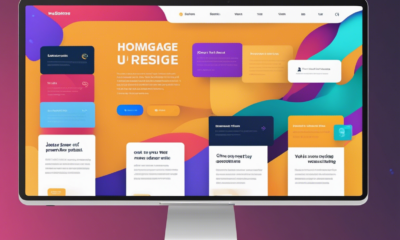
 Graphics Design1 year ago
Graphics Design1 year ago10.The Latest Trends in Web Design and Development
-

 Graphics Design1 year ago
Graphics Design1 year ago29.Retro Design Is Making a Comeback in Modern Spaces
-

 Graphics Design5 months ago
Graphics Design5 months ago2025 Logo Design Trends: What’s In, What’s Out?
-
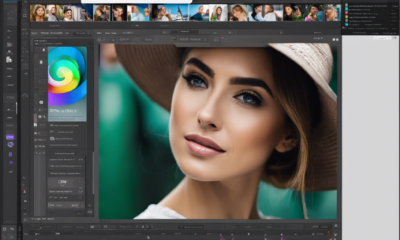
 Graphics Design1 year ago
Graphics Design1 year ago13.Exploring the Latest Trends in Photo Editing Software





Jenna1475
April 29, 2025 at 12:19 am
Awesome https://is.gd/N1ikS2
Marion1494
April 29, 2025 at 12:56 am
Good https://is.gd/N1ikS2
Kathryn2255
April 29, 2025 at 9:54 am
Good https://is.gd/N1ikS2
Loren1829
April 29, 2025 at 12:18 pm
Awesome https://is.gd/N1ikS2